Setiap ada release baru Autodesk Inventor, tentu pada penasaran kan dan ingin segera tahu apa saja sih hal baru yg ditambahkan?
Untuk melihat lihat lebih detil apa saja yang baru, kita bisa cek di halaman berikut:
http://help.autodesk.com/view/INVNTOR/2019/ENU/?guid=GUID-4FBBFD8B-4076-4A08-9CCF-71C4B3FF533E
atau bisa juga download versi pdf nya di link berikut:
https://forums.autodesk.com/t5/inventor-forum/what-s-new-for-inventor-2019-pdf/td-p/7887612
berikut rincian lengkap nya



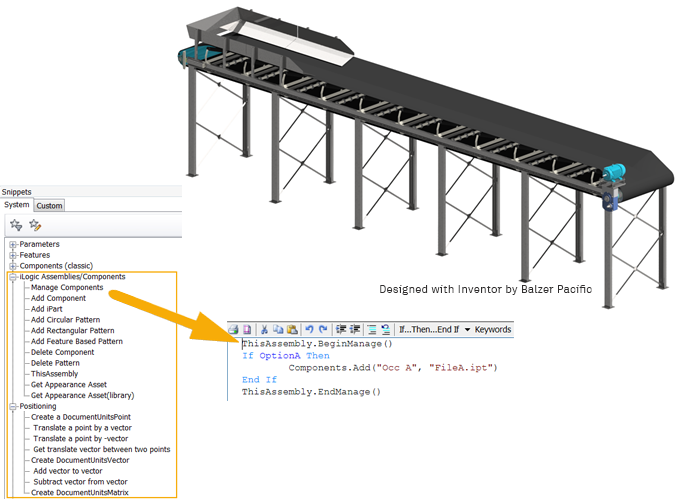





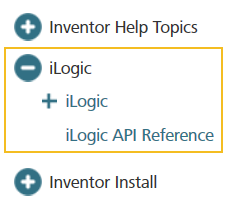

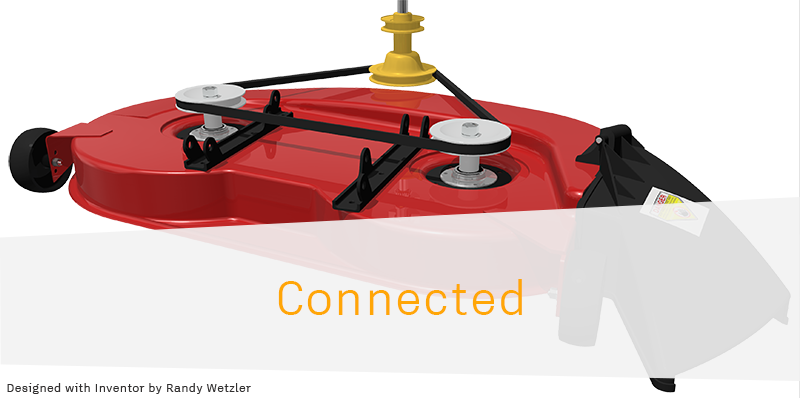
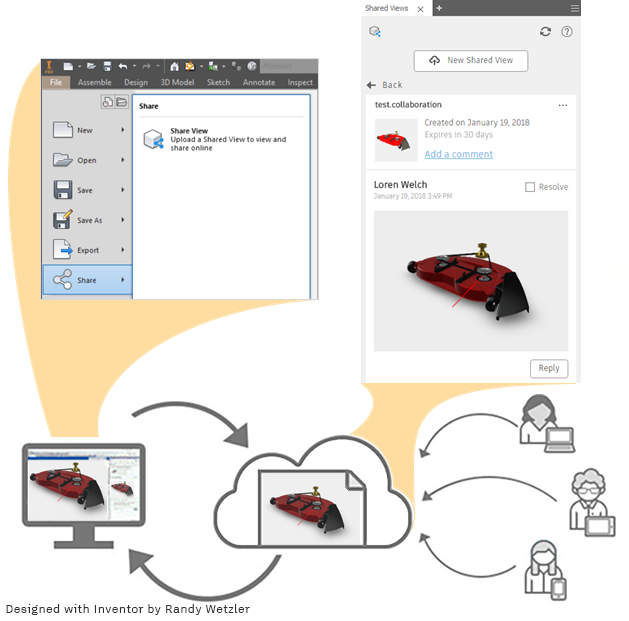

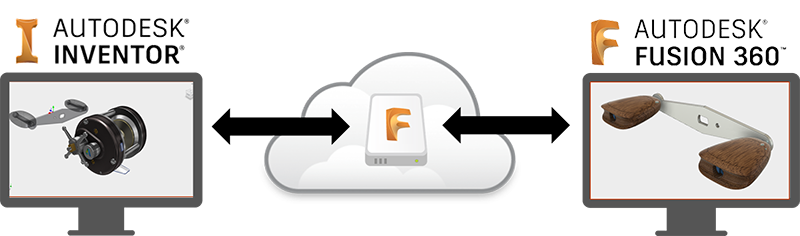
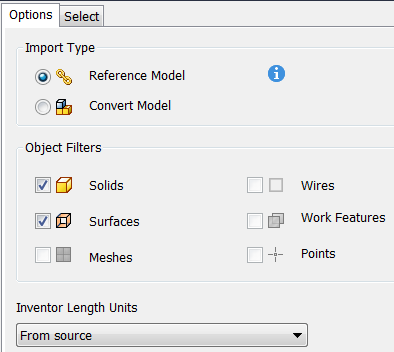
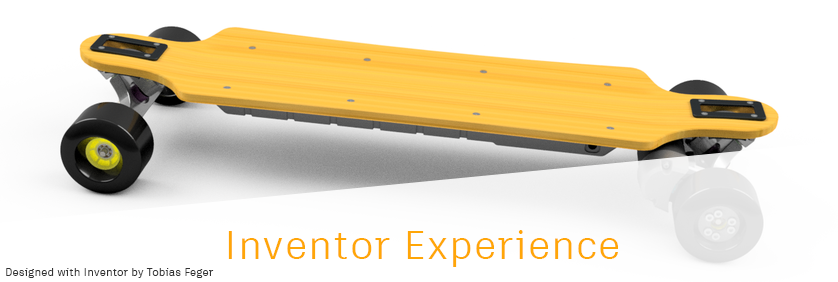
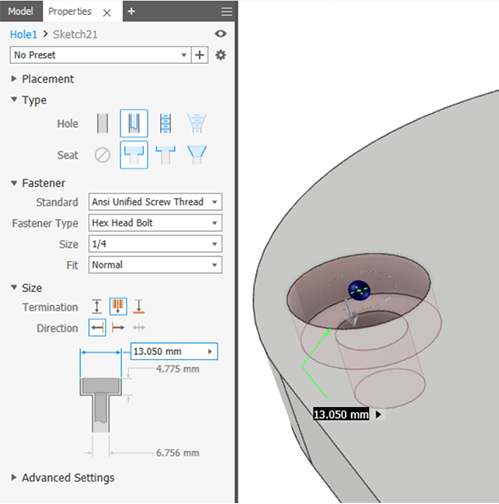
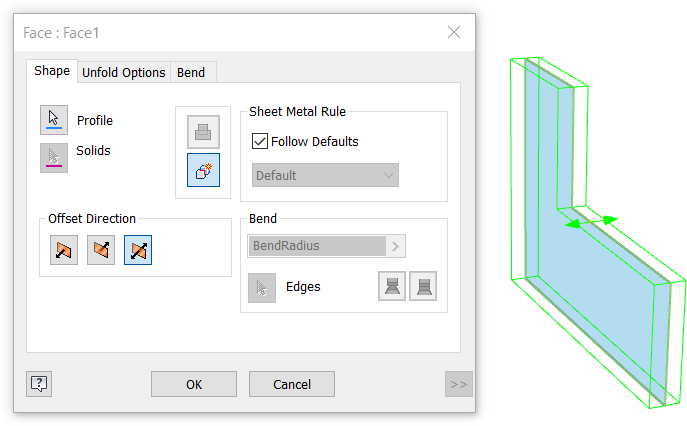
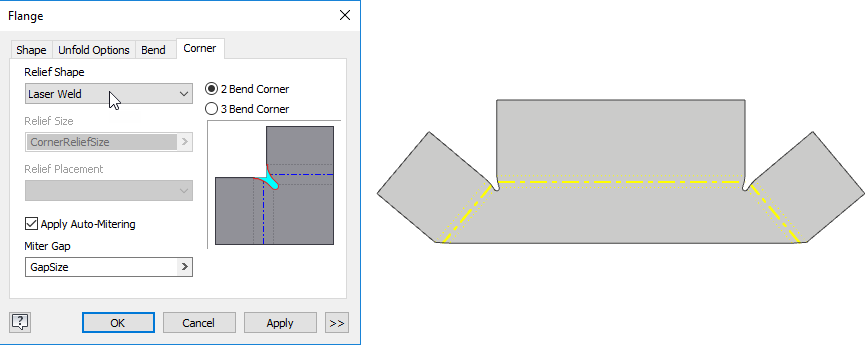
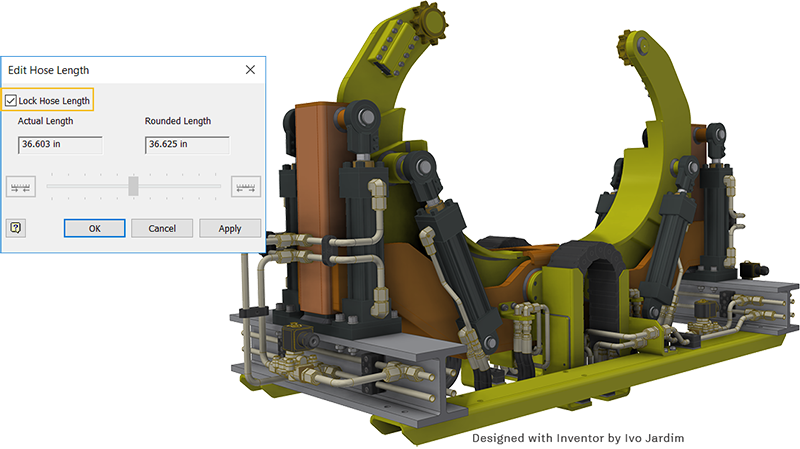
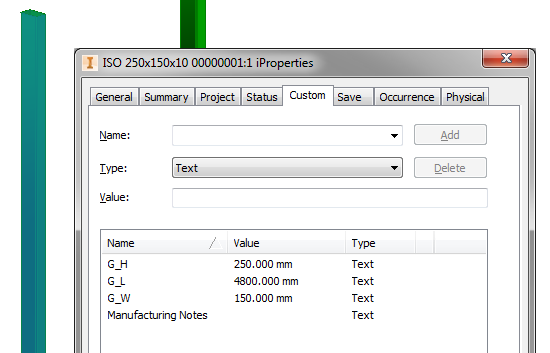

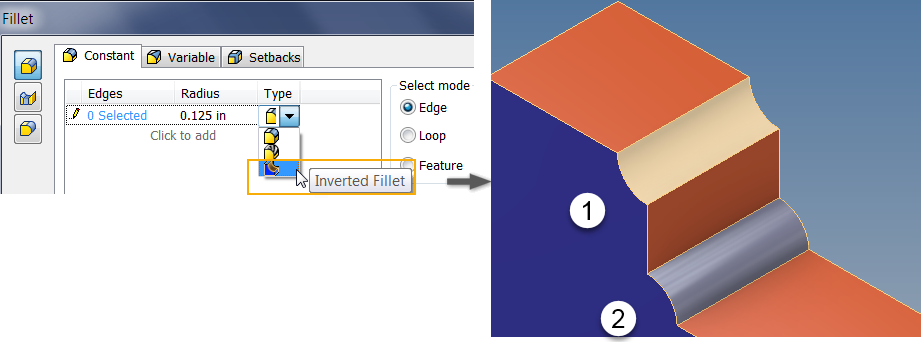

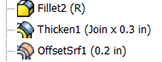
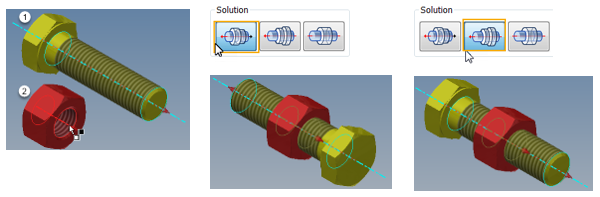
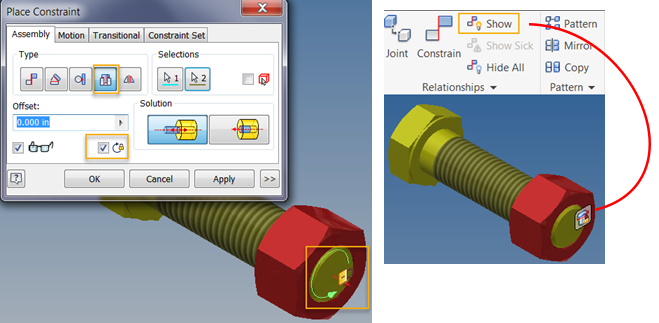
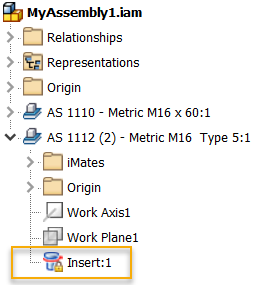

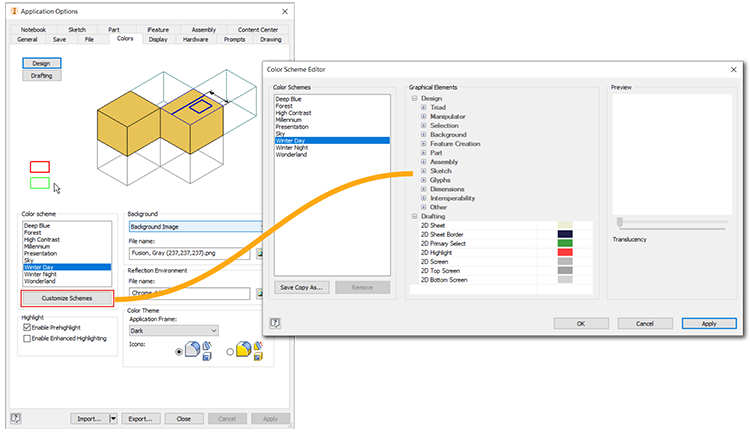
Untuk melihat lihat lebih detil apa saja yang baru, kita bisa cek di halaman berikut:
http://help.autodesk.com/view/INVNTOR/2019/ENU/?guid=GUID-4FBBFD8B-4076-4A08-9CCF-71C4B3FF533E
atau bisa juga download versi pdf nya di link berikut:
https://forums.autodesk.com/t5/inventor-forum/what-s-new-for-inventor-2019-pdf/td-p/7887612
berikut rincian lengkap nya
What's New in Autodesk Inventor 2019
Inventor 2019 is built for today's engineering and design professional.
Inventor customers from around the world continue to provide feedback and drive enhancements to the Inventor 2019 experience. This release marks a continued focus on improved performance, automation and core modeling workflows that enable professional-grade mechanical engineering design. Inventor 2019 also connects to the Autodesk cloud to unlock collaboration, design and supply chain user workflows.

Design and engineering professionals work to deliver innovation and high-quality products every day. Inventor 2019 delivers with professional grade improvements in design, automation, and performance to stay ahead of market demands.
Assembly and Drawing Performance
We know performance is important, so we're constantly looking for ways to improve Inventor performance. This release has improvements in the following areas:
- Assembly
- In-place editing
- Updates
- Pattern selection
- Drawing
- View creation
- Updates
- Navigation

For details, see Performance Improvements
For details, see Large Assembly Best Practices
For details, see Large Assembly Modeling Workflows
Content Center
In-memory caching
To reduce your time waiting for remotely hosted content to display, Inventor Content Center now caches the remote content during the session. When content is accessed, the initial content is cached for subsequent use eliminating the need to make the remote request again in that session. When the Inventor session concludes, the cache is cleared.

iLogic
Components and Management Behavior
iLogic improvements make it easier to create rule code for adding, modifying, and deleting components and constraints.
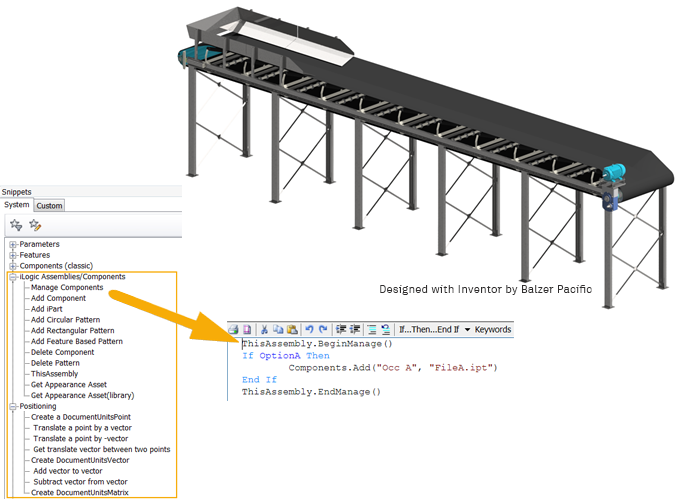
Document Units Geometry
There are new functions that use document units for coordinate values and objects representing points, vectors, and matrices.
New iLogic Assembly Add Constraints Functions
The new iLogic Relationships (Add) functions allow you to create an iLogic assembly whose occurrences and constraints are generated by a rule.

New Capture Current State Commands
The Capture Current State command now retains states when you use: Components.Add, Components Constraints.Add, Constraints.Add, and Patterns.Add.


Constrain Geometry by Assigned Names
You can now assign names to faces and edges, and then create a rule that adds the constraint(s) directly to a face or edge with those names.


iLogic Help for Functions
Help for iLogic functions and arguments are now available from the iLogic API Reference help node. This help content is in English only.
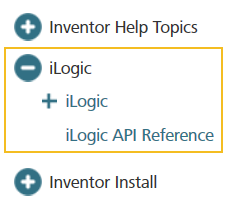
For details, see iLogic Enhancements
Model-Based Definition
The Tolerance Advisor now displays constraint state using a color code. Click Face Status Coloring in the Tolerance Advisor to turn on the display of colors.

For details, see Model-Based Definition Enhancements
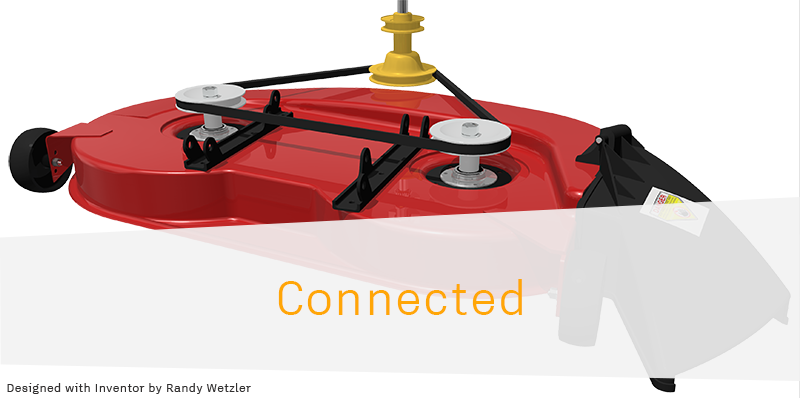
Inventor 2019 connects to the Autodesk Cloud to allow users to collaborate, design and communicate their designs in new and powerful ways. A cloud connected Inventor enables you to leverage their design beyond the desktop with simple, secure, and powerful workflows.
Shared Views
A subscription benefit
Shared Views provide a better way for designers, engineers, and visual artists to get feedback on their work in progress, simplifying and speeding up review cycles. Use Shared Views to share 2D or 3D views of your work online and see comments directly in the product you're working in. With shared views, any reviewer can review and comment online via the Autodesk Viewer. They avoid the need for stakeholders to install a specific viewer and provide powerful commenting and markup tools for conveying detailed feedback. Because shared views are visual representations that expire after 30 days, your native designs or models are always protected. This gives their authors a way of clearly separating unfinished work being shared for feedback purposes from more formal and permanent deliverables.
Shared views enable users to:
- Quickly create online visual representations from within desktop application.
- Generate a link that can be shared with any stakeholder.
- Stakeholders can view the shared view and add comments and mark-up via Autodesk Viewer.
- Authors can review comments and see feedback they've received within the authoring application, then respond.
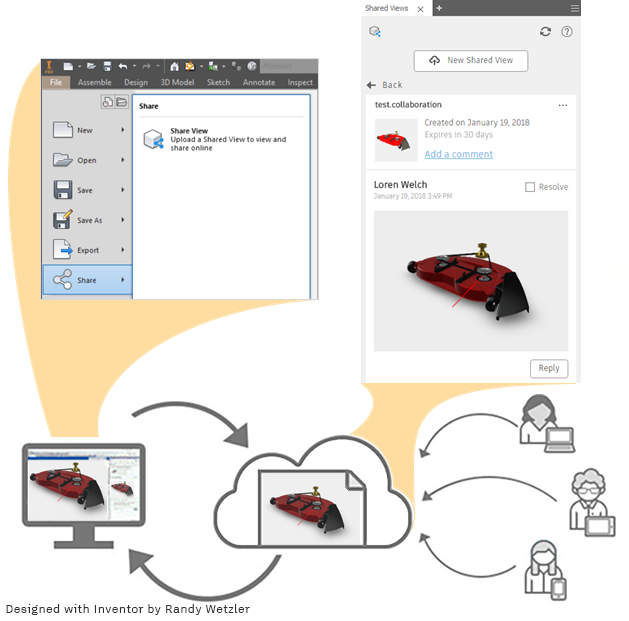
For details, see Collaborate on 2D and 3D Views with Anyone Using Shared Views
Autodesk Drive
A subscription benefit
Autodesk Drive is a cloud storage solution that allows individuals and small teams to organize, preview, and share any type of design data. Autodesk Drive can be accessed directly from desktop applications with Desktop Connector.

For details, see Store and Share your Data in the Cloud
Desktop Connector for Autodesk Drive
Desktop Connector is a desktop service that integrates an Autodesk data management source (or data source) with your desktop folder and file structure for easy file management.
For details, see What is Desktop Connector?
AnyCAD for Fusion 360
Move Data Between the Desktop and the Cloud
Note: AnyCAD for Fusion 360 is available as a Preview in Inventor 2019. This Preview allows you to experience new features on a test-only basis within Inventor before these features are fully released.
This new AnyCAD workflow allows you to take advantage of the power of Inventor and Fusion 360 together.
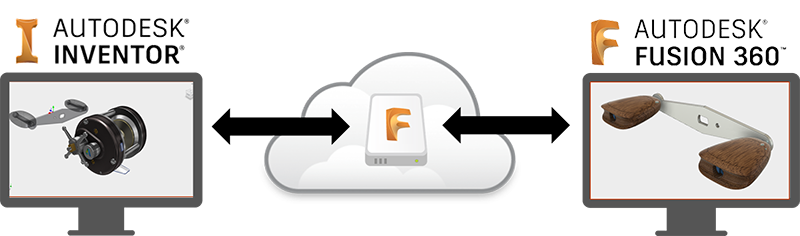
Overview
Inventor continues to expand AnyCAD functionality by adding support for Fusion 360 design files.
Bring Fusion 360 models directly into Inventor for system integration, large assembly design, and documentation. When the Fusion 360 design is updated, the changes can be consumed in Inventor.
Similarly, you can reference Inventor parts into Fusion 360 for cloud-enabled simulation, CAM, and more. Because Fusion 360 now uses the same AnyCAD technology, changes in the Inventor model can be automatically consumed in Fusion 360.
AnyCAD gives you the flexibility to use Inventor’s world class 3D mechanical engineering design capabilities with the Product Innovation Platform, giving you the power to make anything.
Getting Started
To share data between Inventor, a desktop application, and Fusion 360, a cloud based platform, there are a few things to set up and consider.
- Install Desktop Connector. This piece enables you to move data between the desktop and the cloud. Desktop Connector installs a desktop folder that provides direct access to the Fusion Team cloud space
 .Download the Desktop Connector installer from your profile menu in your Fusion Team account.
.Download the Desktop Connector installer from your profile menu in your Fusion Team account.
- Identify a Fusion Team account to use for sharing data. Fusion Team provides a personal central workspace in a cloud hub for your projects.
Import Fusion 360 (.fusiondesign) files as an AnyCAD Reference Model
Once set up, you can open/import Fusion 360 (.fusiondesign) files from your Fusion 360 drive  with an option to convert or create an AnyCAD reference. Importing a Fusion 360 (.fusiondesign) file as an AnyCAD reference model maintains a link to the selected file which enables you to monitor and update as the model changes. This workflow allows you to use Inventor data in Fusion 360 and Fusion 360 data in Inventor, allowing more flexible use of these tools as part of their product design and manufacturing process.
with an option to convert or create an AnyCAD reference. Importing a Fusion 360 (.fusiondesign) file as an AnyCAD reference model maintains a link to the selected file which enables you to monitor and update as the model changes. This workflow allows you to use Inventor data in Fusion 360 and Fusion 360 data in Inventor, allowing more flexible use of these tools as part of their product design and manufacturing process.
 with an option to convert or create an AnyCAD reference. Importing a Fusion 360 (.fusiondesign) file as an AnyCAD reference model maintains a link to the selected file which enables you to monitor and update as the model changes. This workflow allows you to use Inventor data in Fusion 360 and Fusion 360 data in Inventor, allowing more flexible use of these tools as part of their product design and manufacturing process.
with an option to convert or create an AnyCAD reference. Importing a Fusion 360 (.fusiondesign) file as an AnyCAD reference model maintains a link to the selected file which enables you to monitor and update as the model changes. This workflow allows you to use Inventor data in Fusion 360 and Fusion 360 data in Inventor, allowing more flexible use of these tools as part of their product design and manufacturing process.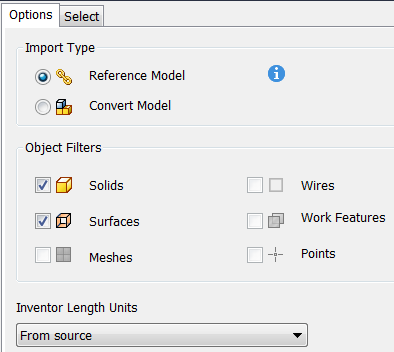
For more information, see To Import Fusion 360 Files as an AnyCAD Reference Model.
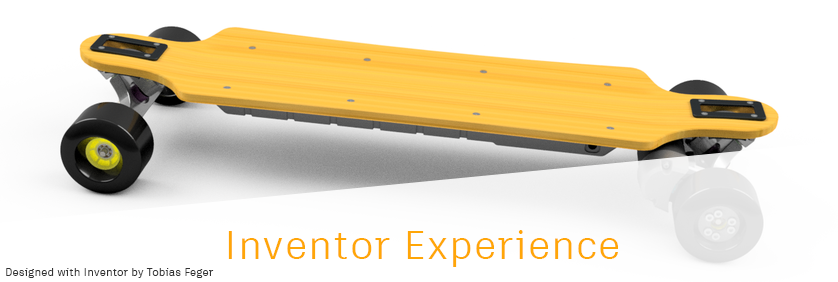
Customer focused enhancements can be seen throughout Inventor 2019. Improving commands, streamlining workflows, and refreshing existing tools are areas where feedback from our customers around the world continue to improve the Inventor user experience.
Many of the following enhancements were implemented directly from feedback posted on Inventor Ideas and direct customer engagements.
Hole Command
The new Hole command is faster and smarter by inferring hole placement from your interactions. You can apply dimensional and concentric constraints without first creating a sketch. Then, switch between feature editing and sketch editing without exiting the command.
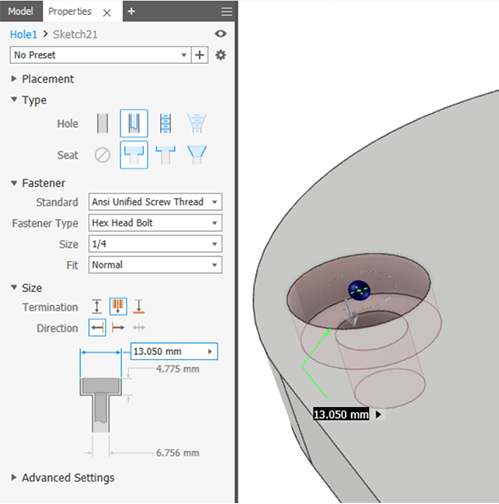
For details, see Hole Feature Productivity, Workflow, and UI Enhancements
Sheet Metal Face and Corner Enhancements
Symmetric Face
Many have asked to be able to center the sheet metal part along its thickness. We heard you, and the Face command now supports extruding from the mid-plane to create a symmetric face.
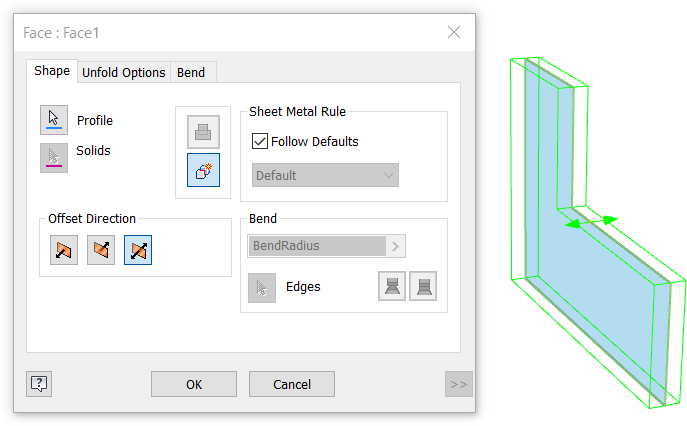
Laser Weld Relief Shape
The Linear Weld corner relief terminates on a point, the Arc Weld corner relief shape terminates with a straight line segment. The new Laser Weld corner relief terminates with a tangent arc and is more suitable for laser cut parts.
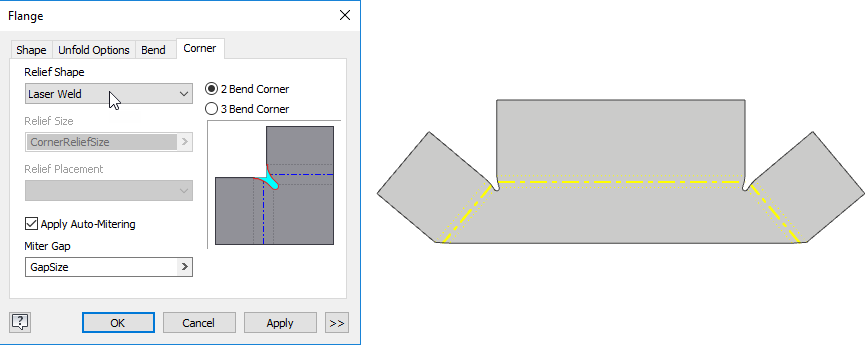
For details, see Sheet Metal Enhancements
Tube and Pipe
Lock Hose Length
The new option, Lock Hose Length, allows you to calculate an exact sum of hose length. When selected, if components move or shift, this option prevents the length of the hose from changing due to adaptivity.
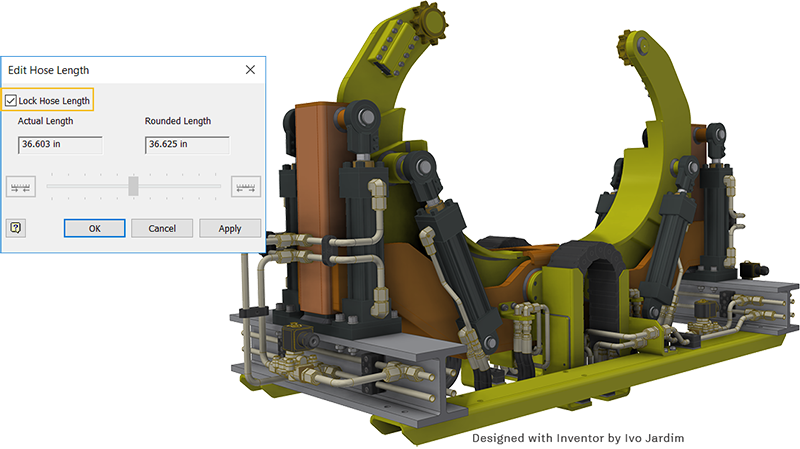
You can also lock hose length by adding a General Dimension  from the 3D Sketch tab
from the 3D Sketch tab  Constraints panel to a flexible hose in the graphics window.
Constraints panel to a flexible hose in the graphics window.
 from the 3D Sketch tab
from the 3D Sketch tab  Constraints panel to a flexible hose in the graphics window.
Constraints panel to a flexible hose in the graphics window.
For more details, see Tube and Pipe Enhancements
Frame Generator
CUTDETAIL Enhancement
The values generated by applying the Trim/Extend command to cut angles on frame members are available in the iProperties/Custom tab as CUTDETAIL1, CUTDETAIL2, etc. These can be included in the Bill of Materials and Parts List. Additionally, the Frame Generator G_L parameter reports the correct lengths.
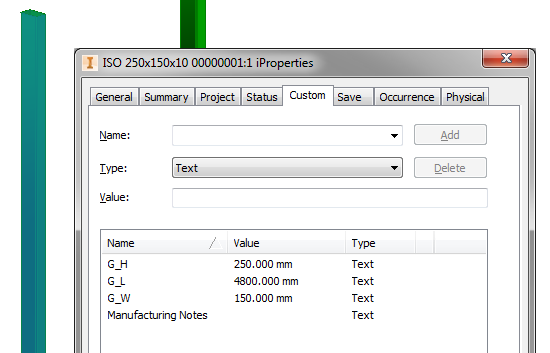
For details, see General Enhancements in Assembly
Sketch Enhancements
The Helical Curve command has been enhanced to streamline creating a variable pitch helix.

For drawing sketches, Autoproject edges during curve creation has been improved to behave the same as model sketches.
Inverted Fillet
This new fillet option is the result of your feedback. You can create a fillet with 1) convex edges or 2) concave edges.
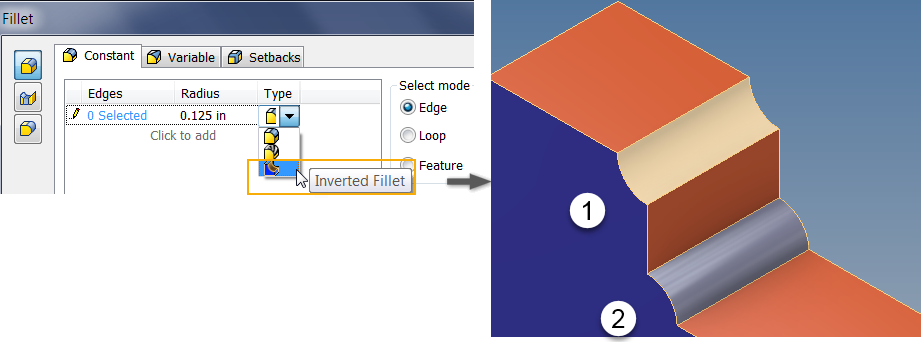
For details, see General Enhancements in Parts
Direct Edit Supports Automatic Blending
Previously with 3D Model tab  Modify panel
Modify panel  Direct Edit, you could only rotate or move a face feature to another location. When deselected, Automatic Blending maintains this behavior and moves a face to a new location. When selected, the total length of a face feature is modified.
Direct Edit, you could only rotate or move a face feature to another location. When deselected, Automatic Blending maintains this behavior and moves a face to a new location. When selected, the total length of a face feature is modified.
 Modify panel
Modify panel  Direct Edit, you could only rotate or move a face feature to another location. When deselected, Automatic Blending maintains this behavior and moves a face to a new location. When selected, the total length of a face feature is modified.
Direct Edit, you could only rotate or move a face feature to another location. When deselected, Automatic Blending maintains this behavior and moves a face to a new location. When selected, the total length of a face feature is modified.
Automatic blending is a re-blending technology that automatically moves adjacent tangential faces and also creates new blends if required. It is available when you move or rotate a face.

For details, see Direct Edit Enhancements
Thicken Command
Information about the depth and the method now display in the browser when the Application Option/Parts tab Display extended information after feature node name in browser setting is enabled.
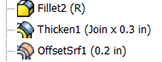
For details, see General Enhancements in Parts
Assembly Constraints
New Solutions for Constraining 2 Axes
The Place Constraint dialog box provides 3 new solutions for constraining 2 axes. When you select 2 axes you can use the new options, Opposed and Aligned, to control the axis direction when creating a mate constraint, making it easier for you to get the axes positioned the way you want.
- Opposed (default): Reverses the mate direction of the first selected component.
- Aligned: Maintains the mate direction of the first selected component.
- Undirected: Creates an undirected axis constraint on the closest axis.
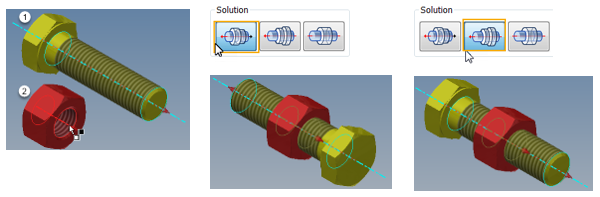
New Option to Lock Rotation with Insert Constraint
Use the new option, Lock Rotation, to lock the rotational degrees of freedom on a component when placing an insert constraint. This option prevents the part from rotating.
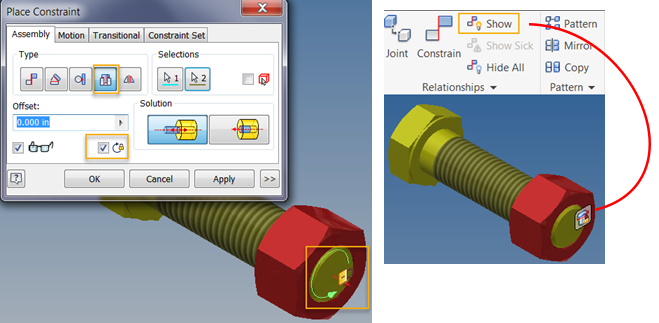
With Lock Rotation applied, the Insert constraint displays with a locked icon in the browser.
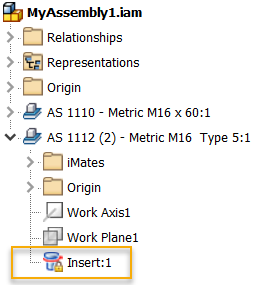
Angular Constraint Enhancements
The Directed and Undirected Angle setting within an angular constraint now persist when creating a new angle constraint or making edits to the existing constraint.
For more details, see Constraint Enhancements
Migrate Custom Settings
Use Migrate Custom Settings to bring your existing customization and Application Option settings into the latest Inventor Release. Administrators have additional control over use of this option in deployments.

For details, see Other General Enhancements
Color Schemes
The color scheme editor is installed as part of Inventor 2019. You can access it from the Application Options > Color Tab. Customizations are saved to the Application Options xml file.
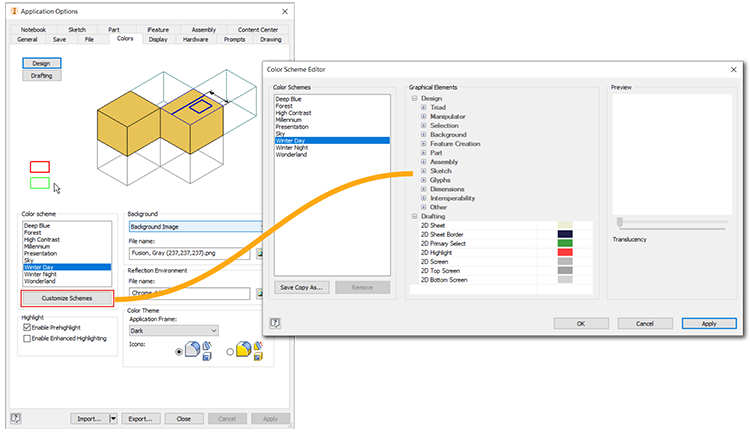
For details, see Color Scheme Enhancement
Streamlining the Installation Process
To expedite the installation process, some optional add-ins have been removed from the installation and are made available by means of a separate download, links included where applicable. This refinement affects the following add-ins or applications:
- Autodesk Design Review
- Vault Basic, available via your Autodesk account and through the Autodesk Desktop Application
- Print Studio
Mengintip yang Baru (What's New in Autodesk Inventor 2019)
 Reviewed by Insan Gunawan
on
Maret 28, 2018
Rating:
Reviewed by Insan Gunawan
on
Maret 28, 2018
Rating:
 Reviewed by Insan Gunawan
on
Maret 28, 2018
Rating:
Reviewed by Insan Gunawan
on
Maret 28, 2018
Rating:





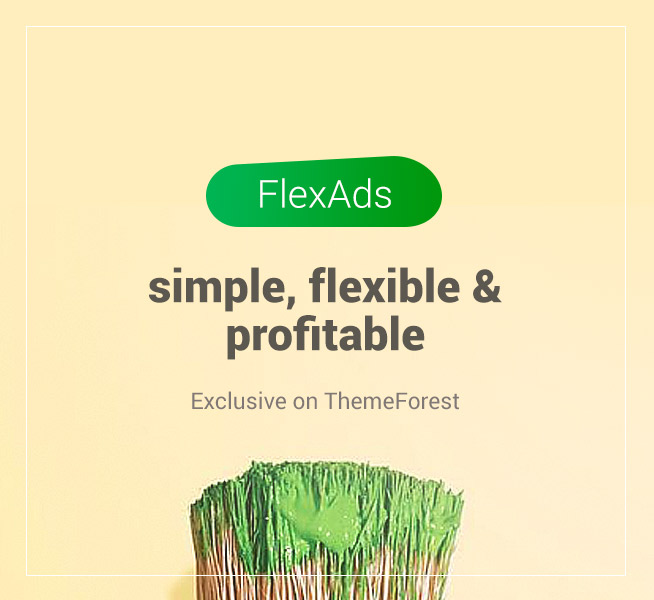

![[Tutorial Video] Autodesk Inventor Tubing and Pipe by Let's CAD (Bahasa Indonesia) [Tutorial Video] Autodesk Inventor Tubing and Pipe by Let's CAD (Bahasa Indonesia)](https://blogger.googleusercontent.com/img/b/R29vZ2xl/AVvXsEjtOgKKDTBOSzc3G7VaaJkmfQ5peenn9jTVc7lm0JNx0r1FRScSkyvYjoZm5TbyiUk_fq3alBWacCwnpVlc9wxkNrRr1gE-RZmT1lOTw96DpJX-3hBaSBYFnQAkNHpSXI9nrS7jbhtGDaM/s72-c/tubing+and+pipe.png)


Tidak ada komentar: